Modbus Poll
Modbus Poll is a Modbus master simulator designed primarily to help developers of Modbus slave devices or others that want to test and simulate the Modbus protocol. With the multiple document interface you can monitor several Modbus slaves and/or data areas at the same time. For each window you simply specify the Modbus slave ID, function, address, size and poll rate. You can read and write registers and coils from any window. If you want to change a single register, simply double click the value. Or you can change multiple registers/coils. Multiple data formats such as float, double and long with word order swapping are available.Exception errors are shown on the status line.
If you are a slave developer you can compose and send your own test strings in the "test center" and check the result from the slave in hex numbers.
OLE Automation for interfacing with Excel. To interpret and show the Modbus data according to your specific requirements. E.g. edit data in Excel and then transmit the data to your slave device! Try the Excel example.xlsm installed with the program.
Modbus Poll user manual
Supported protocol variants:
- Modbus RTU
- Modbus ASCII
- Modbus TCP/IP
- Modbus RTU Over TCP/IP
- Modbus ASCII Over TCP/IP
- Modbus UDP/IP
- Modbus RTU Over UDP/IP
- Modbus ASCII Over UDP/IP
MODBUS POLL Technical Facts and Features:
- OLE Automation for easy interface to Excel using Macro language VBA
- Read/write of up to 125 Registers
- Read/write of up to 2000 Inputs/Coils
- Test Center (Compose your own test strings)
- Print and print preview
- Monitoring of serial data traffic
- Data logging to text file
- Data logging direct to Excel
- Context sensitive help
- 28 Display formats such as float, double etc.
- Adjustable Address Base (0 or 1)
- Font and selection
- Conditional color selection
- Scaling
- Broadcast (slave ID 0)
- Easy control of RS-485 converters with RTS toggle
- ENRON/DANIEL Mode
- 6 digit addresses
- Real time Charting
Supported Modbus Functions:
- 01: Read coil status
- 02: Read input status
- 03: Read holding registers
- 04: Read input registers
- 05: Write single coil
- 06: Write single register
- 15: Write multiple coils
- 16: Write multiple registers
- 17: Report server ID
- 22: Mask write register
- 23: Read/Write registers
- 43/14: Read device identification
Modbus Poll quick start guide
Overview
Modbus Poll uses a multiple windows user interface. That means you can open several windows showing different data areas or data from different slave ID's at the same time. You can write any text in the Alias cells.In any dialog box you can press the F1 key for more help on that specific topic.
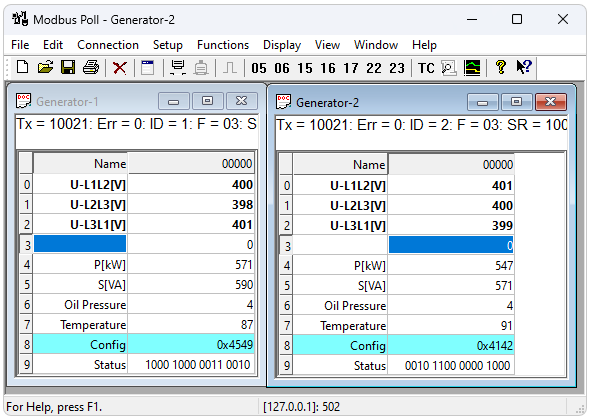
This picture shows two open windows one reading 10 holding registers from id 1 and one reading 10 holding registers from id 2.
| If your slave device allows you to change a Holding register then you double click the cell or just start typing a new value in the cell. Then an edit dialog box is shown. |
Change the read/write definition
To change the read/write definition of a window you can press F8 or select "read/write definition" from the Setup menu.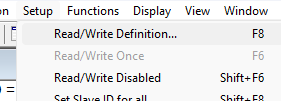
| Here you define which data to show in the window. This setup shows how to read 10 Holding Registers from address 0. Address 40001 in some protocol descriptions. Note that Modbus Poll uses Modbus addresses which always counts from 0. |
| Device address | MODBUS address | Description | Function | R/W |
|---|---|---|---|---|
1...10000* | address - 1 | Coils (outputs) | 01 | Read/Write |
10001...20000* | address - 10001 | Discrete Inputs | 02 | Read |
40001...50000* | address - 40001 | Holding Registers | 03 | Read/Write |
30001...40000* | address - 30001 | Input Registers | 04 | Read |
How to make a connection
There is no data to display if you have not made a connection. To do so press F3 or select connect from the connection menu. For more detailed help press F1.

| This connection use Modbus TCP/IP. 5 different connection types are available however only 2 of them are standard Modbus connections:
|
Скрытый контент для зарегистрированных пользователей
FREE download for ForumManager
